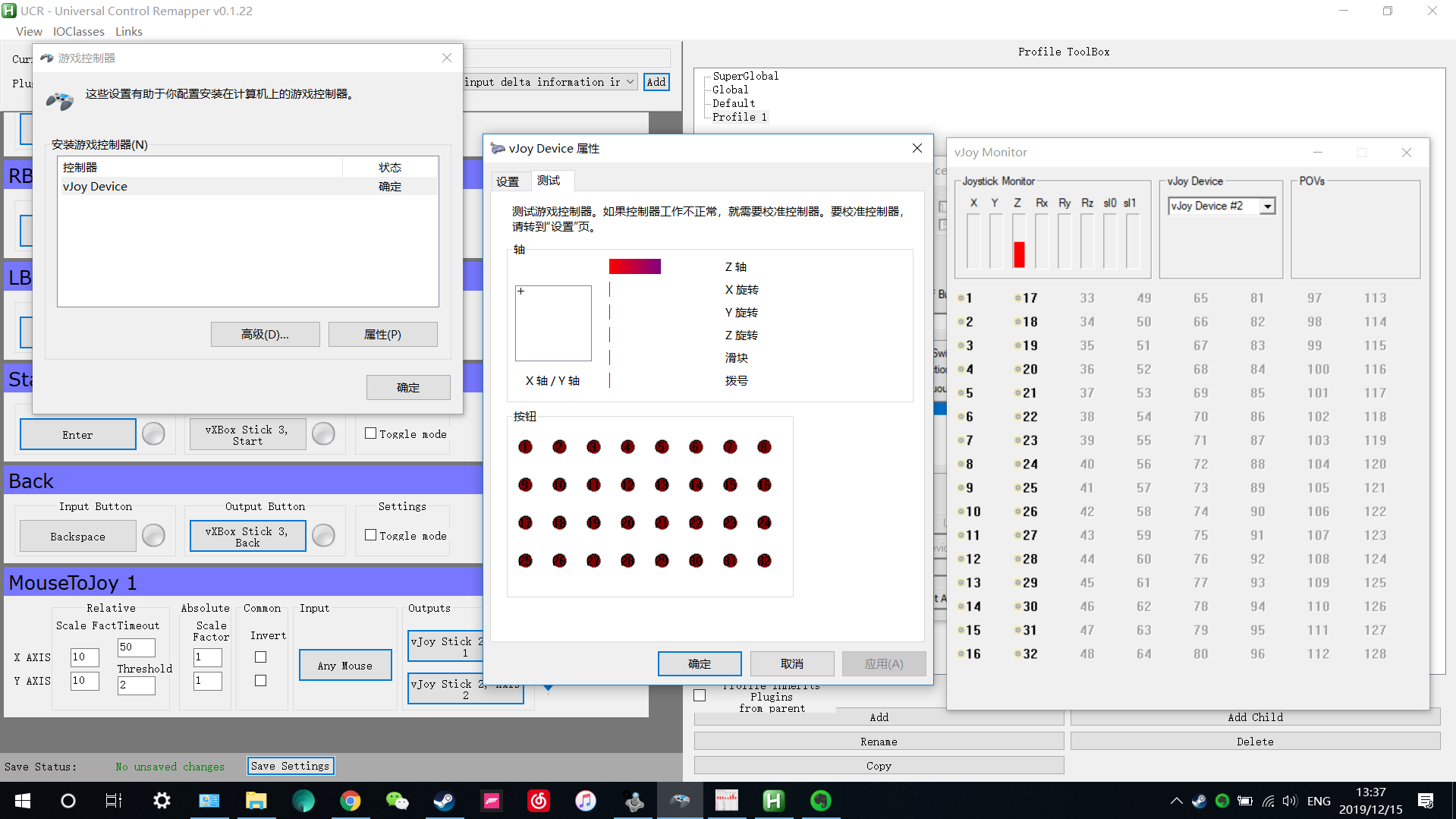如何使用vJoy + UCR来将键盘鼠标作为游戏控制器
如何使用 vJoy + UCR 来将键盘鼠标作为游戏控制器
Vjoy: 用来创建虚拟控制器驱动(光有它不能用键盘或鼠标控制控制器,还需要用映射工具将键盘鼠标按键映射到控制器按键) UCR: Universal Controller Remapper,将键盘鼠标按键映射到控制器按键
Step 1: Download and Install Vjoy
Step 2: Setup Vjoy device (不要设为第 1 个设备,会跟实际插入电脑的控制器冲突)
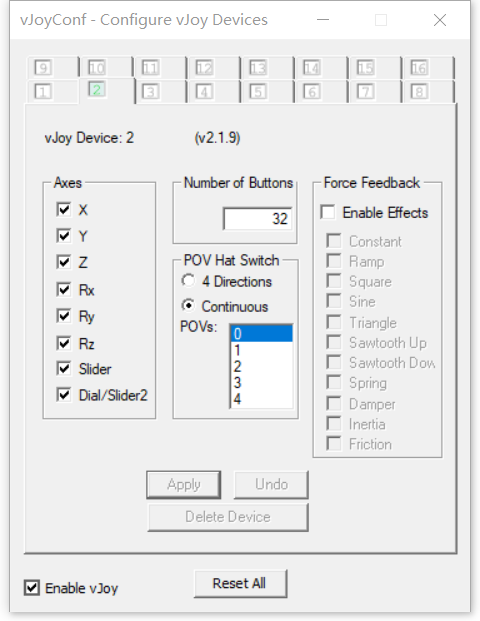
Step 3: Download and Install UCR
Step 3.1 Setup UCR
On first run of UCR, check the vJoy log to make sure vJoy loaded OK
From the UCR main menu: IOClasses -> vJoy -> Show vJoy log
If all went well, install the SCPVBus:
From the UCR main menu: IOClasses -> vJoy -> Install SCPVBus
If this step fails, open an admin command prompt and navigate to UCR’s resources folder, there are .bat files in there
Step 4: 将键盘按键或者鼠标映射到控制器按钮或摇杆
4.1 将键盘按键映射到控制器按钮
4.1.1 选择 button to button,点击 add

4.1.2 映射键盘按键到控制器按钮
4.1.1 Input Button: 选择键盘按键
4.1.2 Output Button: 选择 vXBox Stick 2?(明确是模拟 XBox 控制器,我也不确定这里应该选择 vJoy Stick 2 还是 vXBox Stick 2,自己试一下吧)
4.1.3 Output Button: 选择 vXBox Buttons -> 具体 Button

4.2.1 选择 Mouse to Axis(注意,不是 Axis to Mouse),点击 add
 4.2.2 映射鼠标到摇杆
4.2.2.1 Input: 选择 Any Mouse
4.2.2.2 Outputs: 选择 vJoy Stick 2
4.2.2.3 Outputs: 选择 vJoy Stick Axes -> 1(X)(左摇杆横向移动)
4.2.2.4 Outputs: 选择 vJoy Stick Axes -> 2(Y)(右摇杆纵向移动)
4.2.2 映射鼠标到摇杆
4.2.2.1 Input: 选择 Any Mouse
4.2.2.2 Outputs: 选择 vJoy Stick 2
4.2.2.3 Outputs: 选择 vJoy Stick Axes -> 1(X)(左摇杆横向移动)
4.2.2.4 Outputs: 选择 vJoy Stick Axes -> 2(Y)(右摇杆纵向移动)
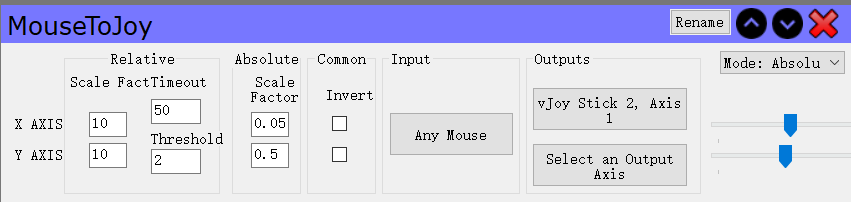 4.3 点击 Save Settings 保存设置
4.3 点击 Save Settings 保存设置
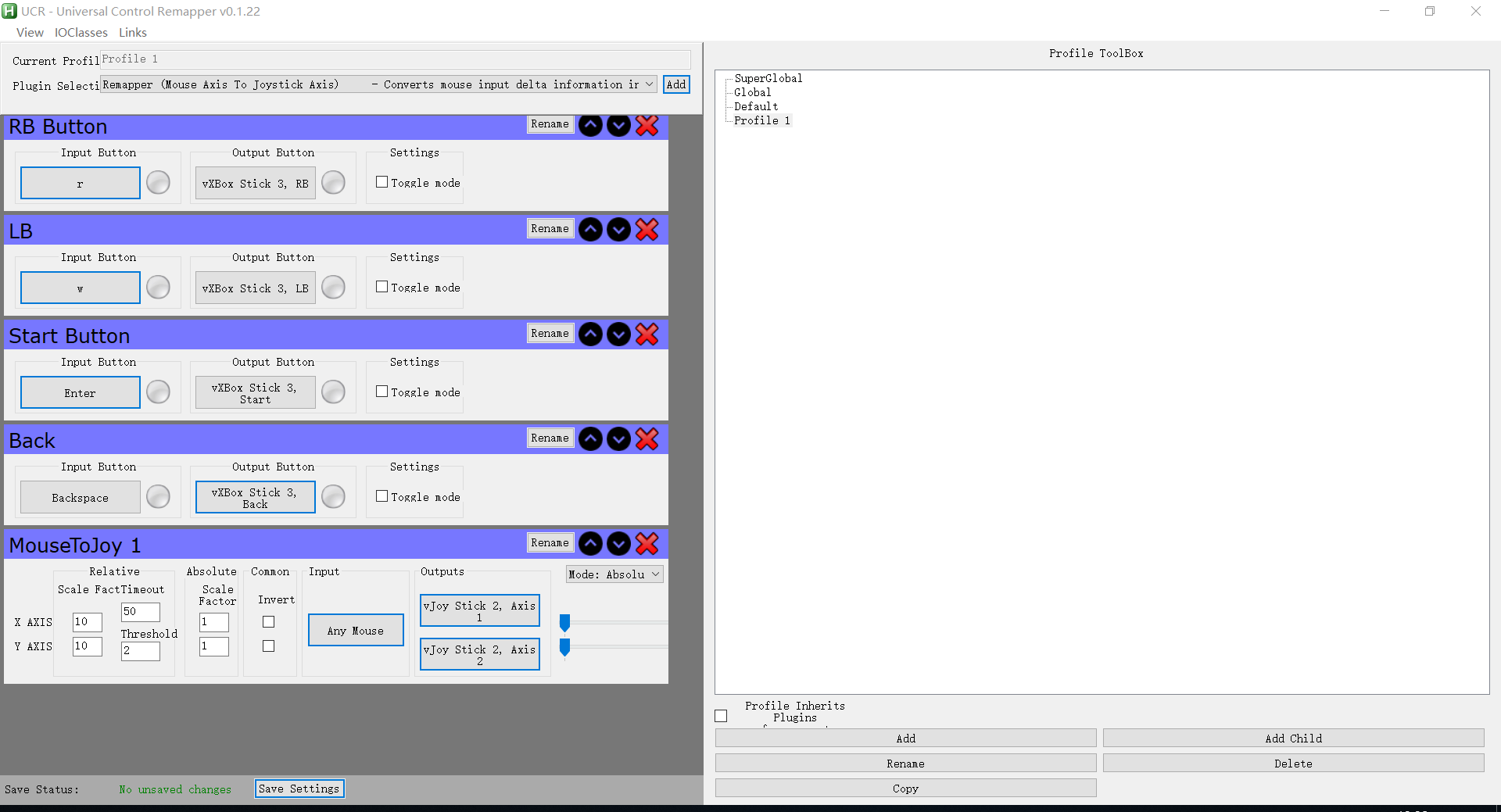 Step 5: 可以使用设备管理器或者 Vjoy Monitor 来检查映射是不是成功
Step 5: 可以使用设备管理器或者 Vjoy Monitor 来检查映射是不是成功